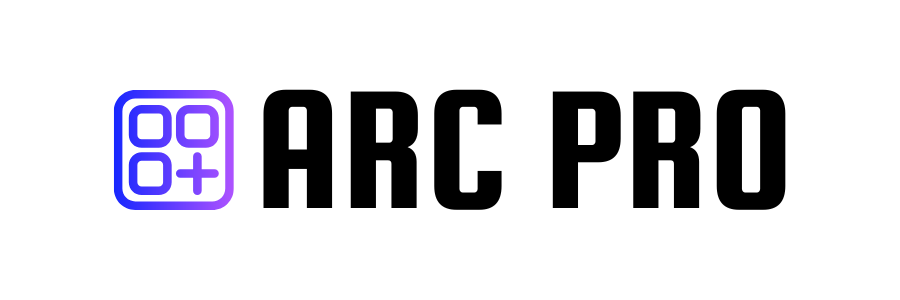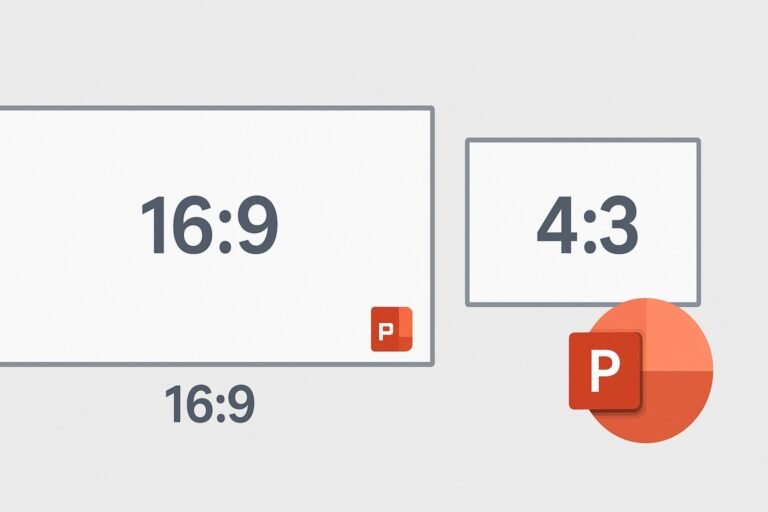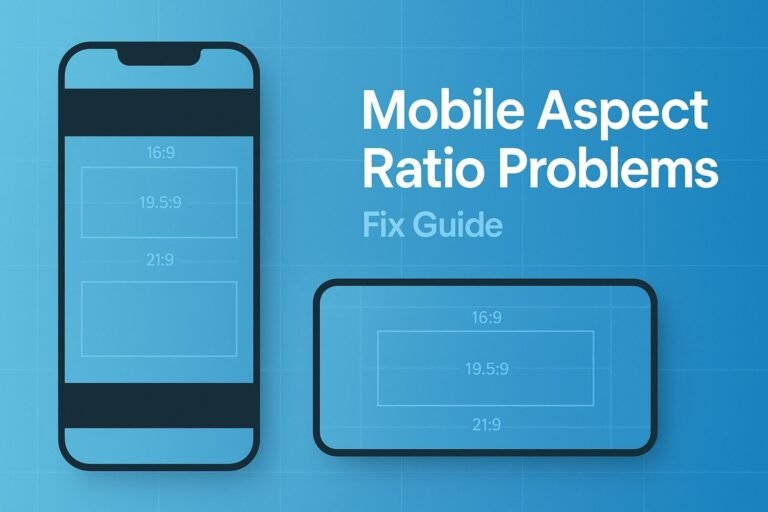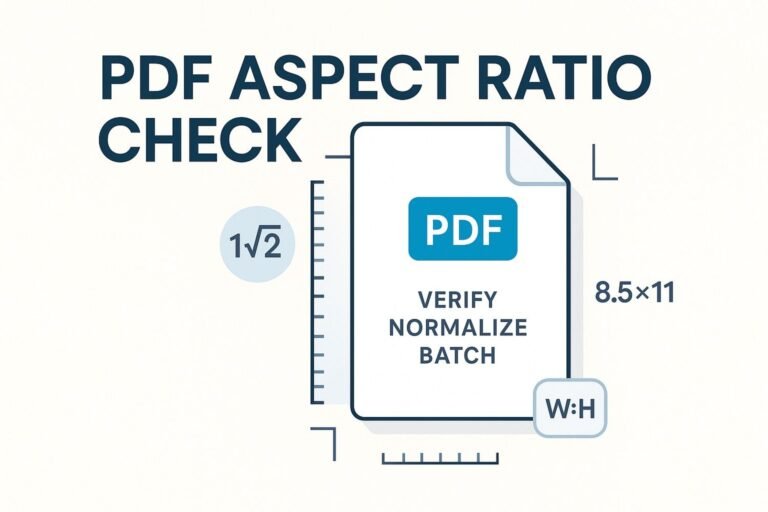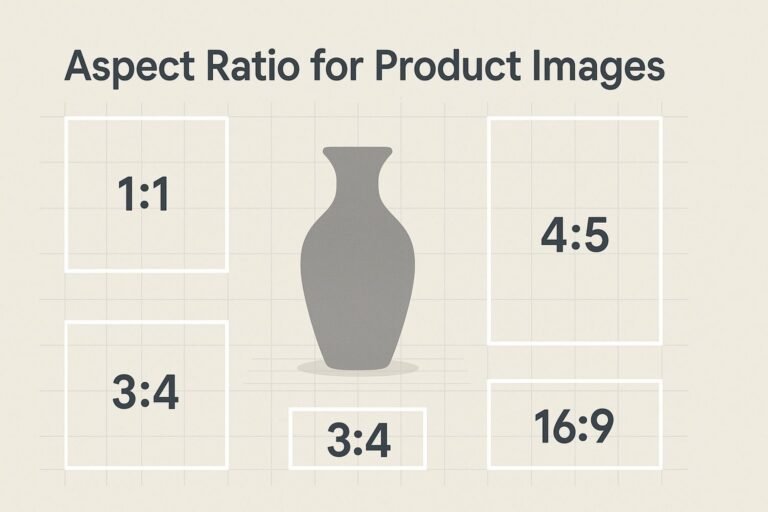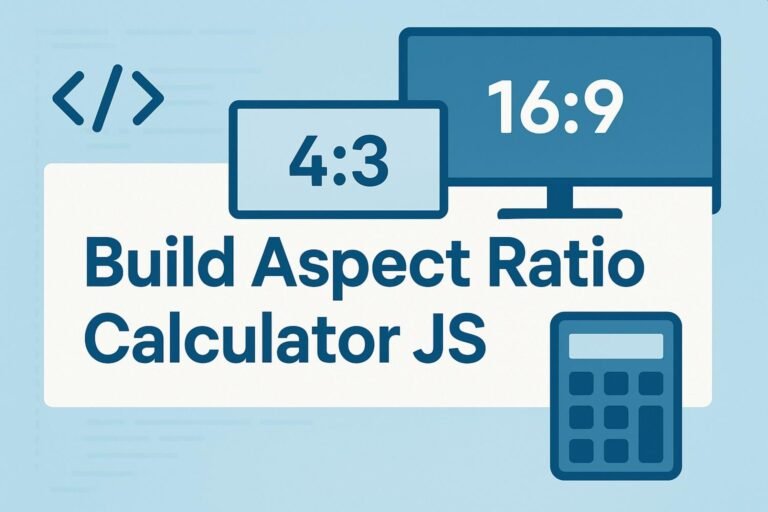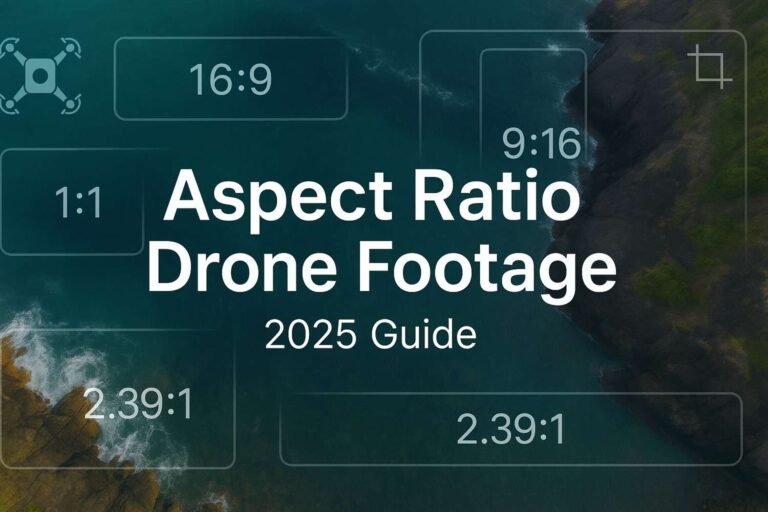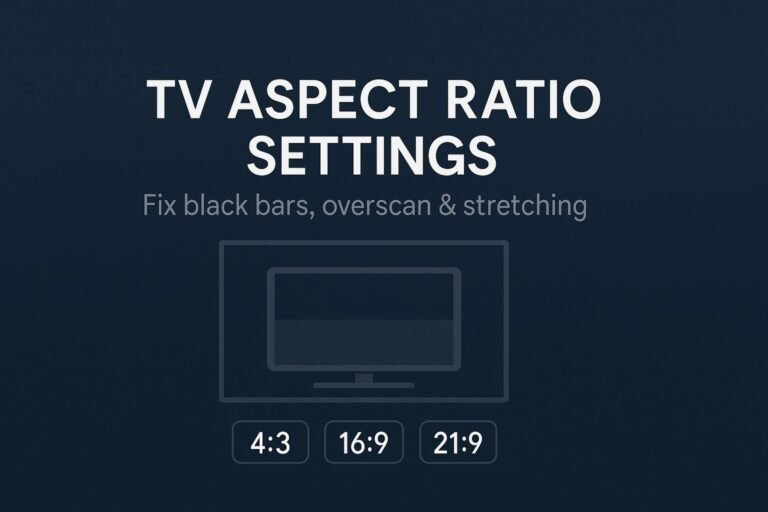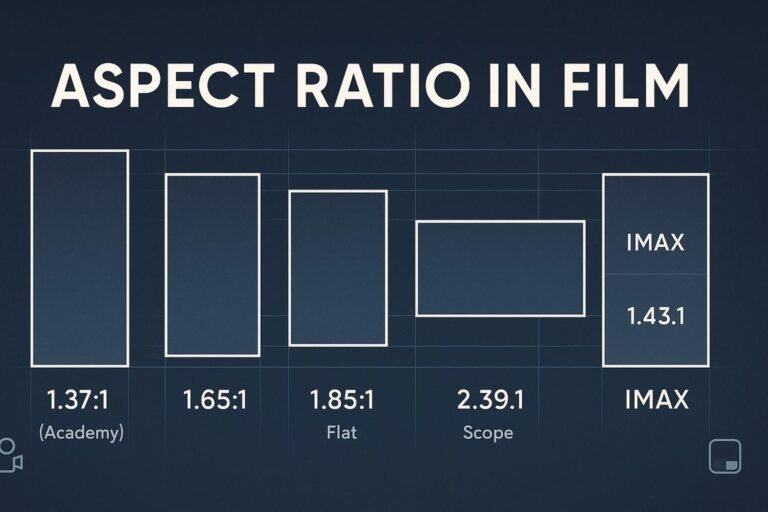If your slides look cropped, stretched, or framed by black bars, your presentation aspect ratio in PowerPoint doesn’t match the display. This guide shows when to use 16:9 or 4:3, how to change slide size on Windows/Mac/Web, convert existing decks without breaking layouts, and fix the most common issues fast.
Quick answer
Use 16:9 for almost every modern presentation. It matches laptops, Zoom/Teams, YouTube, TVs, and most projectors from the last decade. Choose 4:3 only if you’re forced by an older projector or a conference spec. If the venue is unknown, default to 16:9 and bring a 4:3 backup PDF.
How to choose the right aspect ratio
Decision snapshot
- Presenting on laptop/TV/modern projector or via Zoom/Teams? Pick 16:9.
- Venue says “XGA 1024×768” or “standard 4:3”? Use 4:3 to avoid pillarboxing.
- Unsure about the room? Ask AV for native resolution. If no answer, design in 16:9.
What aspect ratio controls
Aspect ratio is the shape of your slide (width:height). PowerPoint defaults to Widescreen (16:9), with Standard (4:3) as the legacy option. A mismatch between slide shape and screen causes letterboxing/pillarboxing and awkward cropping.
Change aspect ratio in PowerPoint (Windows, Mac, Web)
Windows (Microsoft 365 / PowerPoint 2019+)
- Open your deck and go to the Design tab.
- Click Slide Size (top-right) → choose Widescreen (16:9) or Standard (4:3).
- Need a custom size? Click Custom Slide Size… and set Width/Height or pick a preset.
- When prompted, choose Ensure Fit (prevents cropping) or Maximize (fills canvas but may trim edges).
Mac (Microsoft 365 / PowerPoint 2019+)
- Go to Design → Slide Size.
- Select Widescreen (16:9), Standard (4:3), or Page Setup… for custom sizes.
- Confirm with Ensure Fit or Maximize.
PowerPoint for the web
- Open your file → Design → Slide Size.
- Choose Widescreen (16:9) or Standard (4:3); use the dialog for custom sizes when available.
Pro tip: Set slide size before you design. Changing it later often shifts images, logos, and grids.
Convert a 4:3 deck to 16:9 (and vice versa) safely
- Duplicate your file—keep an original-ratio backup.
- Change slide size (see above) and pick Ensure Fit to avoid aggressive cropping.
- Fix the Slide Master: View → Slide Master. Realign placeholders, footers, and logos to the new canvas.
- Check edge-to-edge images. Use Crop to reveal hidden areas or recompose.
- Use Selection Pane (Home → Arrange → Selection Pane) to surface hidden objects that shifted off canvas.
- Do a final pass for line breaks, bullet wrapping, and chart sizing.
Cheat sheet: common slide sizes & pixel exports
PowerPoint designs in inches (or cm), but you’ll export to pixels for PDFs, images, or video. Use this quick mapping to keep outputs sharp:
| Aspect ratio | Typical slide size (in) | Common exports (px) | Best for |
|---|---|---|---|
| 16:9 | 13.333 × 7.5 | 1280×720, 1920×1080, 2560×1440 | Laptops, Zoom/Teams, modern projectors, YouTube |
| 4:3 | 10 × 7.5 | 1024×768, 1600×1200 | Legacy projectors, some classrooms/boardrooms |
| 16:10 | 11.2 × 7.0 (example) | 1920×1200, 2560×1600 | Some monitors, a few projectors |
| 21:9 | 20 × 8.57 (example) | 2560×1080, 3440×1440 | Ultrawide displays, immersive screens |
| 1:1 | 10 × 10 | 1080×1080, 2048×2048 | Kiosks, square signage |
- Export rule: Match your export resolution to your slide ratio (e.g., 1920×1080 for 16:9).
- Design larger, export down: Downscaling hides small artifacts; upscaling exaggerates them.
- Video exports: File → Export → Create a Video → pick 1080p/4K for 16:9 decks.
Fix black bars, cropping, and stretched objects
Black bars on the screen
- Pillarboxing (bars left/right) = 4:3 slides on a 16:9 screen.
- Letterboxing (bars top/bottom) = 16:9 slides on a 4:3 projector.
- Fix: Convert to the display’s native ratio or accept the bars to avoid distortion.
Images look cropped after changing ratio
- Right-click image → Crop → drag handles to reveal hidden areas.
- For full-bleed backgrounds, try Format Background → Picture or texture fill and reposition instead of stretching.
Logos/charts look distorted
- Resize from corner handles (or hold Shift) to keep proportions.
- Swap raster logos for SVG/EMF for crisp scaling.
Handouts or printouts get clipped
- When printing to A4/Letter, enable Scale to Fit Paper to avoid cut-offs.
Advanced: 16:10, 21:9, templates & defaults
- 16:10 & 21:9: Only use when the venue or hardware is truly native to those ratios.
- Set defaults: Create a branded template in both 16:9 (primary) and 4:3 (fallback). Save as
.potxand distribute to your team. - Master first: Align title/body grids, footer, slide numbers, and logo positions in the Slide Master for consistency.
- Accessibility: Minimum 24 pt body text, strong contrast, and descriptive alt text for images.
Need precise crops and instant width/height math while designing? Use this free tool: Aspect Ratio Calculator.
FAQ
What’s the best presentation aspect ratio for PowerPoint in 2025?
16:9—it matches modern screens, meetings, and video platforms.
When should I use 4:3?
When the projector/screen is truly 4:3 or a conference mandates it. Otherwise, 16:9 is safer.
Can I mix 16:9 and 4:3 slides in one deck?
No—stick to one ratio per deck. Mixing causes layout breaks and visible bars.
Will changing the slide size ruin my design?
It can shift elements. Choose Ensure Fit, then review images, charts, and logos per slide.
What slide size works best for Zoom or Teams?
16:9—share your window/fullscreen and your canvas will fill the frame neatly.
Next: Calculate perfect dimensions and crop images precisely with the free Aspect Ratio Calculator.