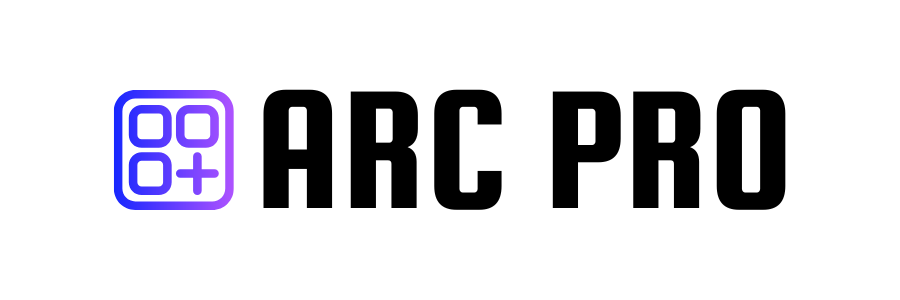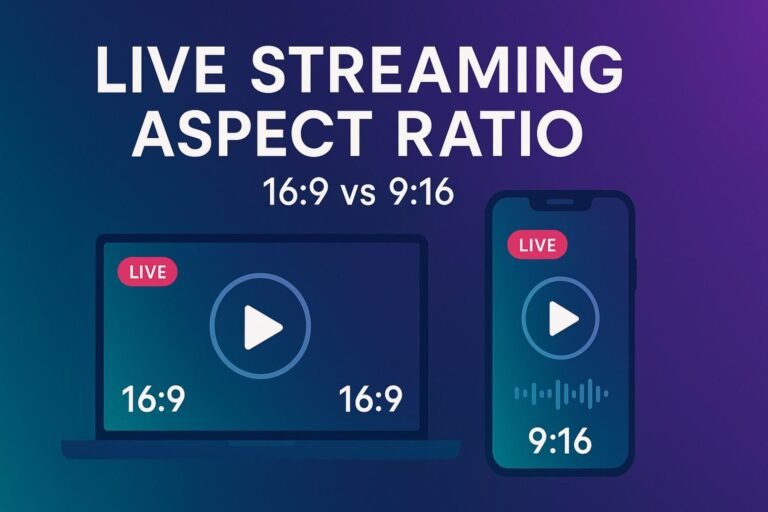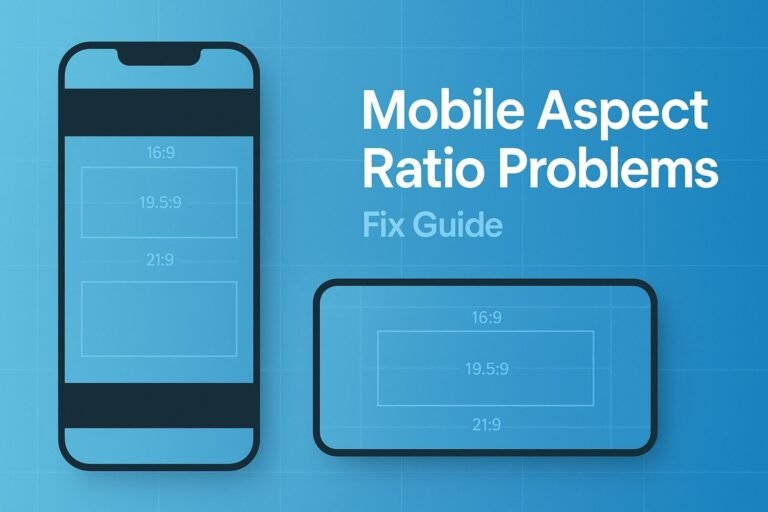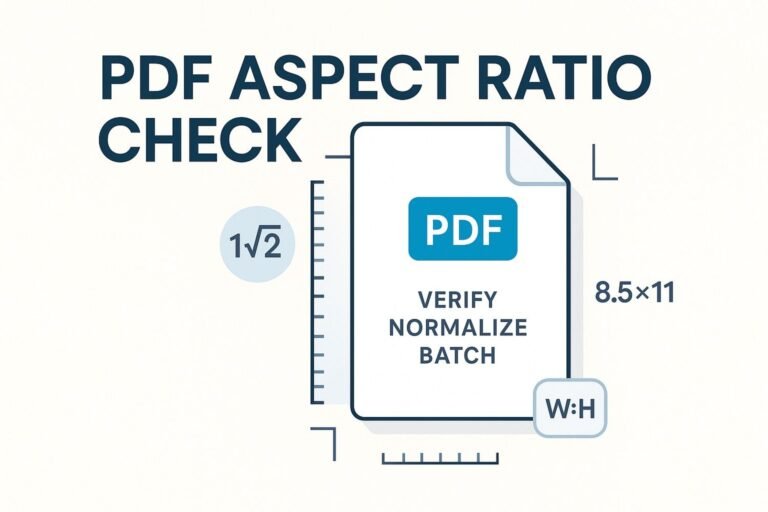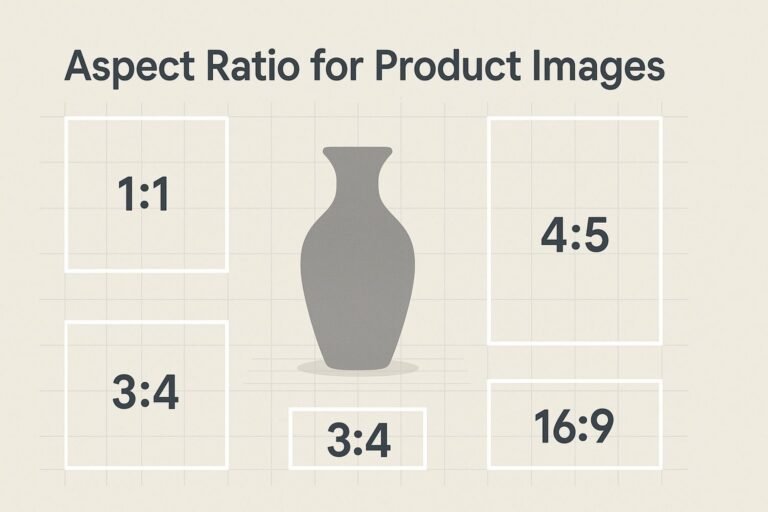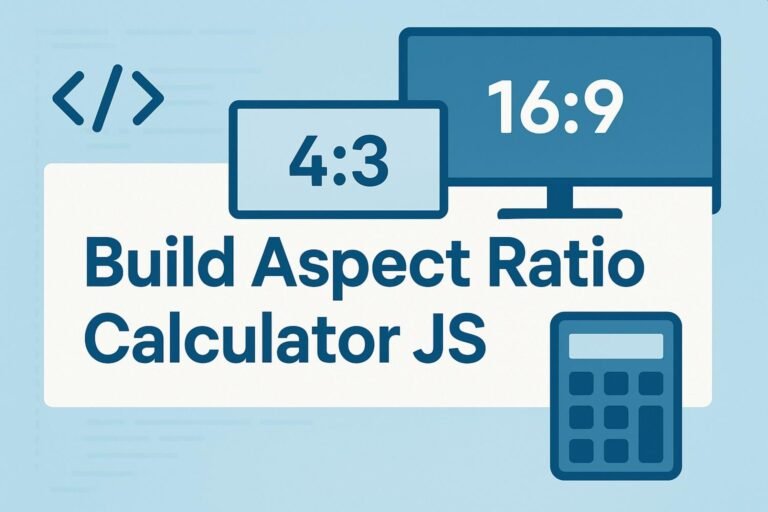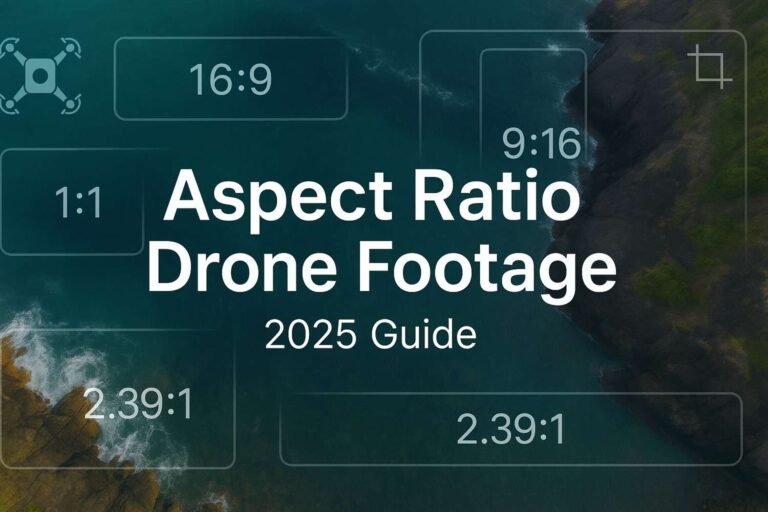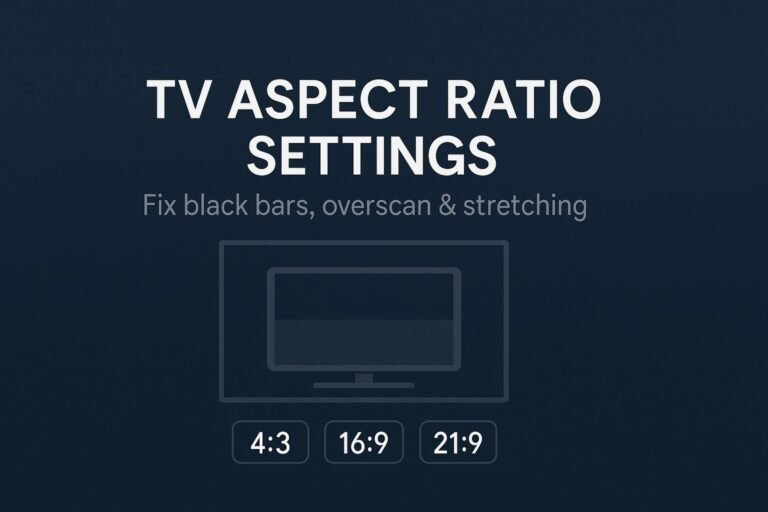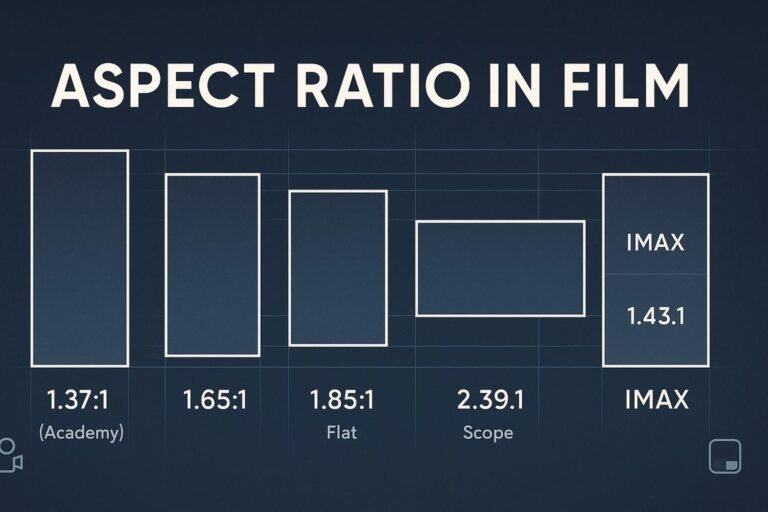What Is “Aspect Ratio” (and Why It Matters)
Aspect ratio is the shape of your video frame, expressed as width:height — for example, 16:9 (landscape), 9:16 (vertical/portrait), or 1:1 (square). Using the wrong shape causes platforms to auto-crop (losing edges) or pad with black bars (letterbox/pillarbox). That hurts clarity, thumbnails, and watch time — especially on feeds designed for full-screen vertical viewing.
Quick Decisions: Pick the Right Aspect Ratio in 30 Seconds
- Where do most viewers watch? If it’s phone-first discovery (TikTok, Instagram Live, YouTube’s vertical live feed), stream 9:16. If it’s desktop/TV (Twitch, LinkedIn, most webinars), stream 16:9.
- Multistreaming? Don’t “one-size-fits-all.” Send two native outputs (16:9 + 9:16) so each audience gets a full-screen experience.
- Content type? Gameplay, slides, and screen shares are usually clearer in 16:9. IRL, talking head, and retail demos often perform better in 9:16.
Platform Cheat Sheet (2025)
Always check each platform’s latest help page before a big show. Here’s the quick view most creators use in 2025:
| Platform | Best Aspect Ratio(s) | Typical Live Resolutions | Notes |
|---|---|---|---|
| YouTube Live | 16:9 (standard), 9:16 supported for the vertical live feed | 1920×1080 (landscape) • 1080×1920 (vertical) | Vertical lives appear in a dedicated vertical feed on the YouTube app. |
| Twitch | 16:9 | 1920×1080 @ 60 fps (common) | Standard streams max around 6,000 kbps; Twitch is also piloting 2K streaming (beta). |
| Instagram Live (Live Producer) | 9:16 | 720×1280 @ 30 fps recommended | Vertical format is the default viewer experience. |
| TikTok LIVE | 9:16 | 1080×1920 or 720×1280 | Mobile-first; prioritize stable fps over excessive resolution. |
| LinkedIn Live | 16:9 | Ingest up to 1080p @ 30; player egress up to 720p @ 30 | Keep keyframe interval at 2s; H.264 + AAC. |
| Facebook Live | 16:9 (via RTMP/API); supports vertical placements across surfaces | Up to 1920×1080; 30–60 fps depending on API/client | H.264/AAC; follow Live API limits for best results. |
Why no single answer? Because viewers discover content differently on each platform. Desktop/TV is still landscape-led, while mobile feeds reward vertical that fills the screen.
Multistreaming Without Black Bars (Two-Canvas Method)
If you multistream to both desktop-first and mobile-first platforms, use two native canvases:
- Landscape canvas (16:9) — e.g., 1920×1080 for YouTube/Twitch/LinkedIn.
- Vertical canvas (9:16) — e.g., 1080×1920 for TikTok/Instagram/YouTube’s vertical feed.
How to implement in OBS: Create a second vertical canvas and mirror your sources. Reframe the camera, gameplay/window, and text for vertical (bigger face cam, tighter crops, larger captions). If you prefer a plugin-based workflow, check out Aitum Vertical (OBS plugin) for a dedicated vertical canvas and easier scene linking.
Rock-Solid OBS Setup for 16:9 and 9:16
Recommended canvas presets
- 16:9: 1920×1080 (Full HD) or 1280×720 (HD)
- 9:16: 1080×1920 (Full HD vertical) or 720×1280 (HD vertical)
- 1:1: 1080×1080 (for square promos, if needed)
Encoder settings (safe defaults)
- Video codec: H.264 (NVENC new, AMF, or x264)
- Rate control: CBR
- Bitrate: 4,500–6,000 kbps for 1080p30–60 (match your upload; leave ~35% headroom)
- Keyframe interval: 2 seconds
- FPS: 30 (talk shows) or 60 (gaming, sports)
- Audio: AAC, 48 kHz, 128–160 kbps (stereo)
Heads-up: Some platforms have stricter caps (e.g., Twitch around 6,000 kbps; LinkedIn Live egress up to 720p/30). Check the official specs in the References.
Vertical layout “safe zones”
On vertical feeds, app UI overlays can hide edges. Keep lower-thirds, captions, and CTA buttons inside the middle ~80% of the frame. Test a private stream on each app to verify.
FFmpeg Recipes: Crop/Pad Without Distortion
When you need to format a source quickly, these commands help you fill the frame without stretching:
Letterbox to 16:9 (keep entire image, add bars as needed)
ffmpeg -i in.mp4 -vf "scale='min(1920,iw)':-2,pad=1920:1080:(1920-iw*min(1920/iw\,1080/ih))/2:(1080-ih*min(1920/iw\,1080/ih))/2,setsar=1" -c:v libx264 -crf 18 -preset veryfast -c:a aac out_16x9.mp4
Crop to 9:16 (central cut) and scale to vertical Full HD
ffmpeg -i in.mp4 -vf "crop=ih*9/16:ih:(iw-ih*9/16)/2:0,scale=1080:1920,setsar=1" -c:v libx264 -crf 18 -preset veryfast -c:a aac out_9x16.mp4
Tip: Use pad to avoid losing content, and crop to completely fill the frame. For more filter options, see the FFmpeg Filters documentation.
Common Mistakes (and Easy Wins)
- One canvas for all outputs: Leads to auto-crops or black bars. Fix: use two canvases (16:9 + 9:16) when multistreaming.
- Sending 16:9 to vertical-only feeds: Apps may crop unpredictably. Fix: design native 9:16 scenes.
- Chasing high fps where it’s not supported: Some platforms limit playback (e.g., LinkedIn up to 720p/30). Fix: match platform caps for reliability.
- Bitrate overkill: Exceeding platform caps can reduce stability. Fix: follow each platform’s published limits.
FAQs
What’s the best live streaming aspect ratio?
For desktop/TV audiences (Twitch, LinkedIn, standard YouTube Live), use 16:9. For mobile-first discovery (TikTok LIVE, Instagram Live, YouTube’s vertical live feed), use 9:16. If you multistream, send both with two canvases.
Can I stream vertically on YouTube?
Yes. YouTube supports a vertical live feed inside the YouTube app. Stream in 9:16 (e.g., 1080×1920) to target that experience.
What resolutions should I use?
- 16:9: 1920×1080 (or 1280×720 if bandwidth is tight)
- 9:16: 1080×1920 (or 720×1280)
How do I avoid black bars?
Stream a native canvas for each destination. If you must repurpose a single feed, use FFmpeg crop/pad to fill the frame, but the dual-canvas approach is cleaner.
What encoder settings are safest across platforms?
H.264 (CBR), 2-second keyframes, 30–60 fps, and 4,500–6,000 kbps for 1080p (adjust to your upload and platform caps). Audio AAC at 128–160 kbps, 48 kHz.