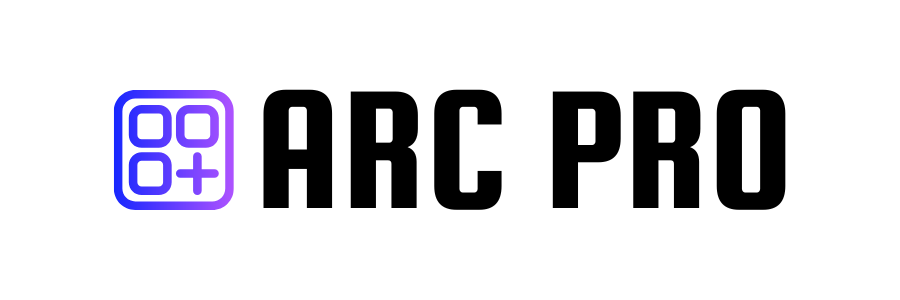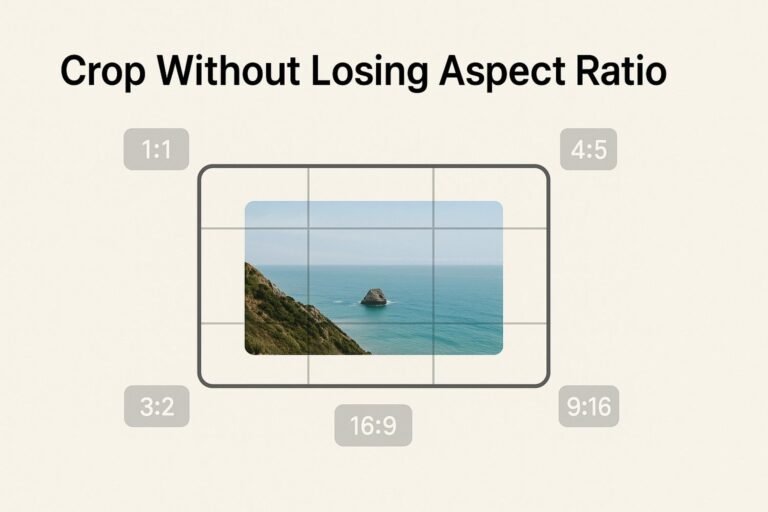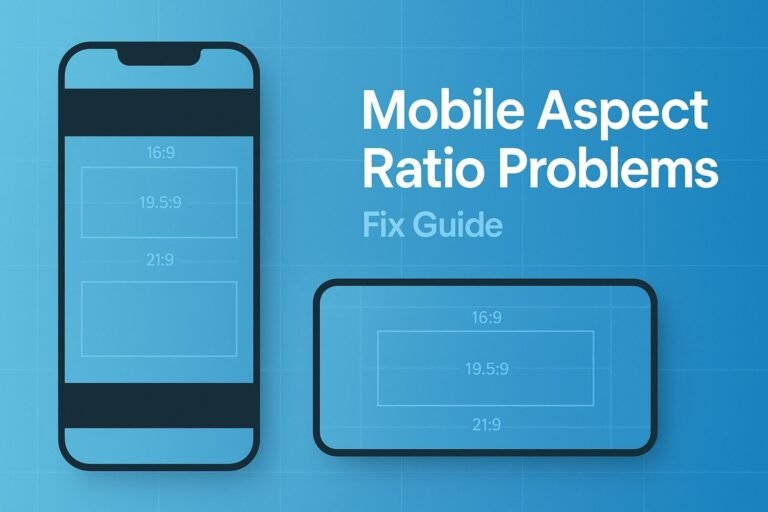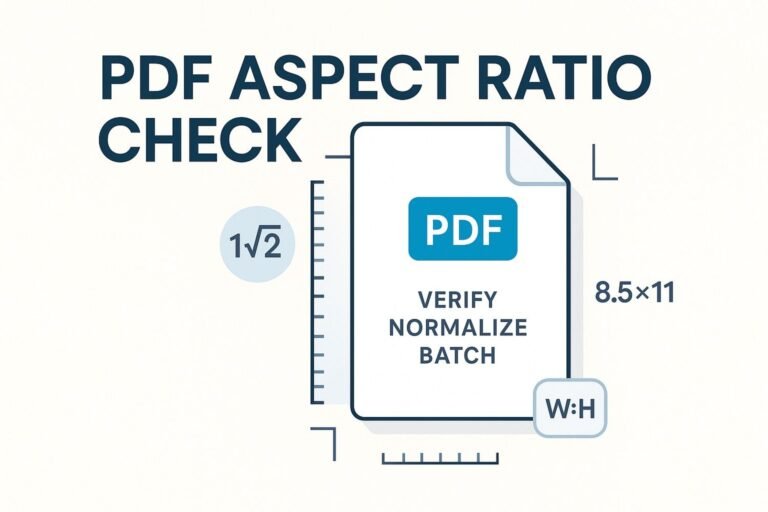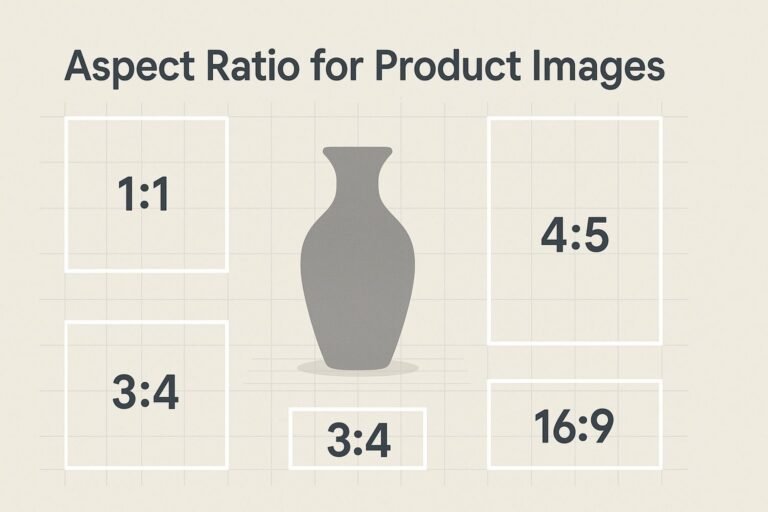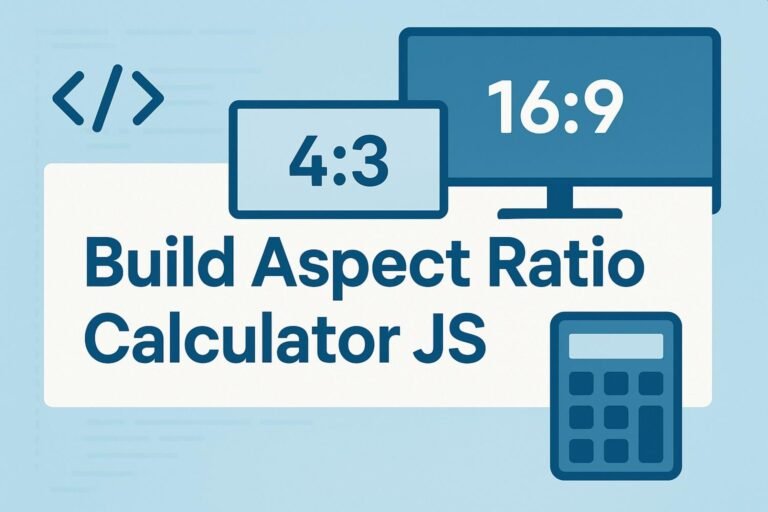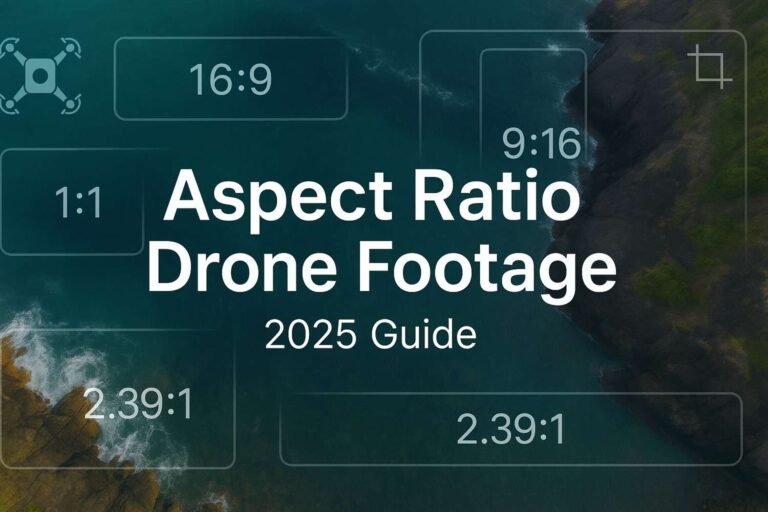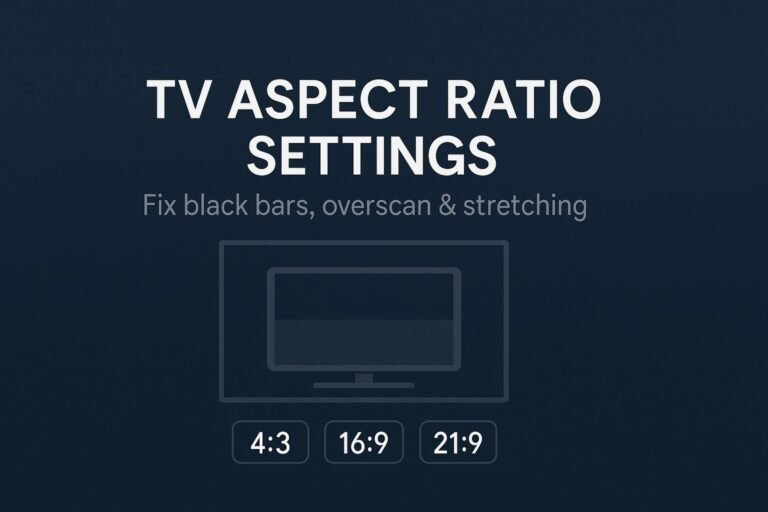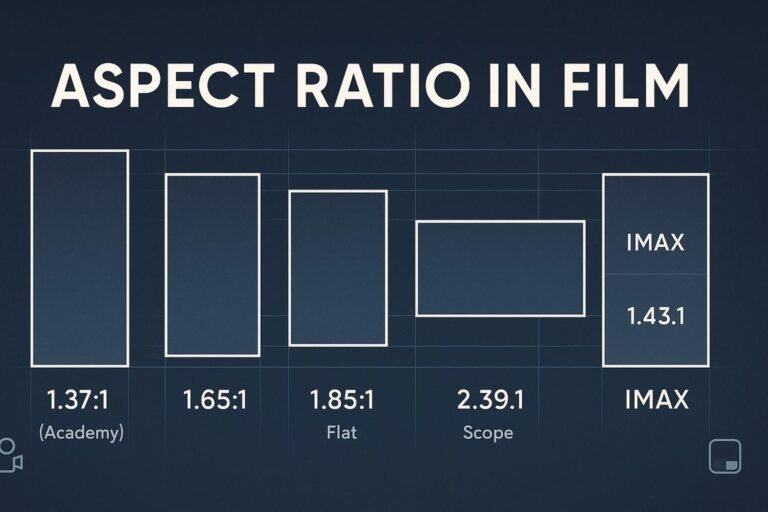Want to crop without losing aspect ratio so your images look clean and professional—no stretching, no squashing? This practical guide shows you exactly how to keep a fixed ratio (like 16:9, 4:5, or 1:1) across iPhone, Android, Windows, macOS, Photoshop, GIMP, Canva, Figma, and more. You’ll also get simple math, copy-paste code, and export tips to keep images sharp.
What “keep the aspect ratio” actually means
Aspect ratio is the relationship of width:height (e.g., 16:9, 4:5, 1:1). When you crop without losing aspect ratio, you trim the edges so the remaining rectangle still matches the target ratio—without stretching or squashing pixels.
Cropping vs. resizing: cropping removes pixels; resizing scales what remains. A professional workflow is: crop to ratio → then resize to your final dimensions (e.g., 1280×720).
Universal quick steps (works in any editor)
- Open your image and select the Crop tool.
- Set a fixed aspect ratio (preset or custom, such as
16:9,4:5,1:1). - Drag to reframe your subject (use rule-of-thirds for better composition).
- Apply the crop. Optional: resize to exact pixels without changing the ratio.
- Export in sRGB as JPEG (quality 80–90) or WebP/PNG as appropriate.
Exact steps on iPhone, Android, Windows, macOS
iPhone (Photos)
- Open photo → Edit → crop icon.
- Tap the aspect ratio button → choose Original, Square, 16:9, 4:3, 3:2, etc.
- Pinch/drag to reframe → Done.
Android (Google Photos)
- Open photo → Edit → Crop.
- Select an aspect ratio preset like Original, Free, Square, 16:9, 4:3, 3:2.
- Adjust framing → Save copy.
Windows 11 (Photos)
- Open image → Edit image → Crop.
- Choose Aspect ratio → pick 16:9, 4:3, Square, or Custom.
- Reposition → Save as copy.
macOS (Photos)
- Open photo → Edit → Crop.
- Use the Aspect menu → choose Original, Square, 16:9, 4:3.
- Reframe → Done.
Photoshop, GIMP, Canva, Figma, Lightroom
Adobe Photoshop
- Select Crop Tool (C).
- In the options bar, set Ratio and enter e.g.,
16and9. - Drag to reframe → press Enter to apply. Then Image → Image Size for exact pixels.
GIMP
- Choose Crop tool.
- Enable Fixed → Aspect ratio → type
16:9(or any ratio). - Position the box → Enter to crop.
Canva
- Create a design at your target ratio (e.g., Custom size 1280×720 for 16:9).
- Place the image → double-click to adjust the crop frame without distortion.
- Download (JPG/WebP/PNG) at the required size.
Figma
- Create a Frame with target ratio (e.g., 1600×900).
- Place the image → set Fill to Fill and use Crop to position.
- Export the frame.
Lightroom Classic / Lightroom
- Open Crop Overlay (press R).
- Choose Aspect preset (e.g., 16×9, 4×5/8×10, 1×1) or enter a custom ratio.
- Reframe → Enter → export with desired long-edge pixels.
Simple math & code to crop precisely
Given a source image W×H and target ratio a:b:
- Compute
target = a/bandcurrent = W/H. - If
current > target(too wide):newW = H × target,newH = H→ crop left/right. - Else (too tall):
newW = W,newH = W ÷ target→ crop top/bottom.
Worked examples
- 4032×3024 → 16:9 → crop to
4032×2268(remove ≈756 px vertically). - 4000×6000 → 1:1 → crop to
4000×4000(remove 2000 px vertically). - 6000×4000 → 4:5 → crop to
3200×4000(remove 2800 px horizontally).
Python (Pillow)
from PIL import Image
def crop_to_aspect(img, aspect_w, aspect_h, align_x=0.5, align_y=0.5):
w, h = img.size
target = aspect_w / aspect_h
current = w / h
if current > target:
new_w = int(h * target)
x = int((w - new_w) * align_x)
box = (x, 0, x + new_w, h)
else:
new_h = int(w / target)
y = int((h - new_h) * align_y)
box = (0, y, w, y + new_h)
return img.crop(box)
JavaScript (Canvas)
function cropToAspect(canvas, aspectW, aspectH) {
const ctx = canvas.getContext('2d');
const W = canvas.width, H = canvas.height;
const target = aspectW / aspectH, current = W / H;
let sx, sy, sw, sh;
if (current > target) {
sw = H * target; sh = H; sx = (W - sw) / 2; sy = 0;
} else {
sw = W; sh = W / target; sx = 0; sy = (H - sh) / 2;
}
const out = document.createElement('canvas');
out.width = aspectW; out.height = aspectH;
out.getContext('2d').drawImage(canvas, sx, sy, sw, sh, 0, 0, out.width, out.height);
return out;
}
No-crop alternative: add padding
<div style="aspect-ratio:16/9; background:#000; display:grid; place-items:center;">
<img src="image.jpg" style="max-width:100%; max-height:100%; object-fit:contain;" alt="Centered image with letterboxing">
</div>
Quick reference: common aspect ratios
| Ratio | Typical Use | Example Pixels |
|---|---|---|
| 1:1 | Avatars, grids | 1080×1080 |
| 4:5 | Portrait posts | 1080×1350 |
| 3:2 | Photo prints | 3000×2000 |
| 16:9 | Thumbnails, hero images | 1920×1080 |
| 9:16 | Stories, vertical video | 1080×1920 |
Quality, export & accessibility tips
- Work non-destructively: duplicate the original or use adjustment layers.
- Crop first, then resize: maintain the ratio before setting exact pixels.
- Output sharpening: apply a light sharpen after resizing for crisp edges.
- Use sRGB for the web: ensures consistent color across browsers.
- Alt text: describe the subject and action (e.g., “portrait photo cropped to 4:5 without distortion”).
- File type: JPG/WebP for photos, PNG/WebP for UI/graphics; aim for 60–300 KB for page speed.
Common mistakes to avoid
- Freeform cropping: leads to random ratios that break layouts.
- Stretching to fit: never scale width/height independently—use crop or padding.
- Resizing before cropping: makes it harder to keep the exact ratio.
- Over-cropping: cutting critical content; consider padding when content is irreplaceable.
FAQs
How do I crop to 16:9 without distortion?
Select a 16:9 crop preset, reframe, and apply. If your image is too tall, the tool trims top/bottom; then resize to 1920×1080, 1280×720, etc.
Can I change size without cropping?
Yes. Add padding (letterbox/pillarbox) or use object-fit:contain so the image fits the frame without distortion.
Does cropping reduce quality?
Cropping itself doesn’t degrade remaining pixels. Quality loss usually comes from aggressive downscaling or low export quality.
What if my editor lacks aspect-ratio presets?
Use the math above, create a frame/canvas at the desired ratio, or try an online tool that supports fixed-ratio cropping.
What’s the best ratio for portraits?
4:5 or 3:2 often works best; choose based on composition and platform requirements.
Next: calculate sizes instantly
Need exact dimensions for any ratio in seconds? Use our Aspect Ratio Calculator to convert between sizes, ratios, and pixels without guesswork.