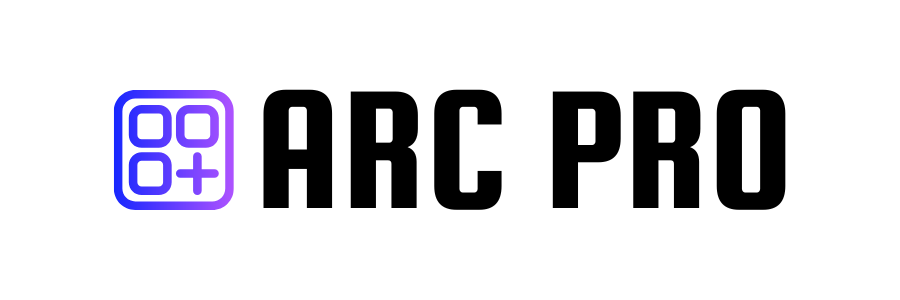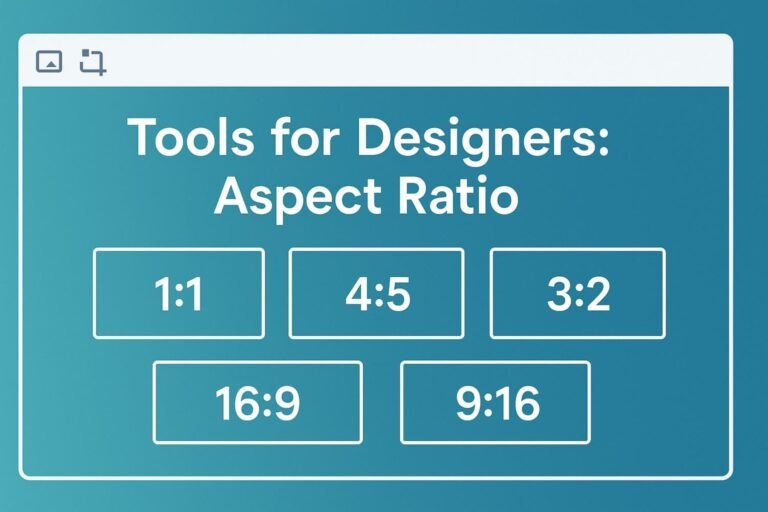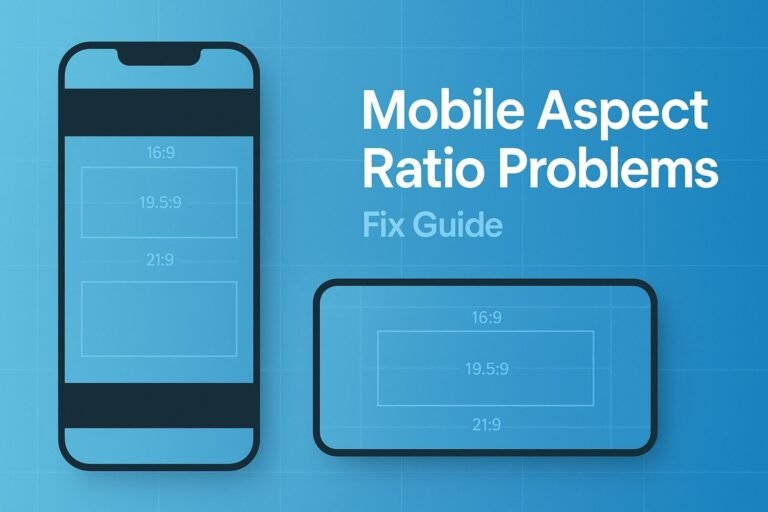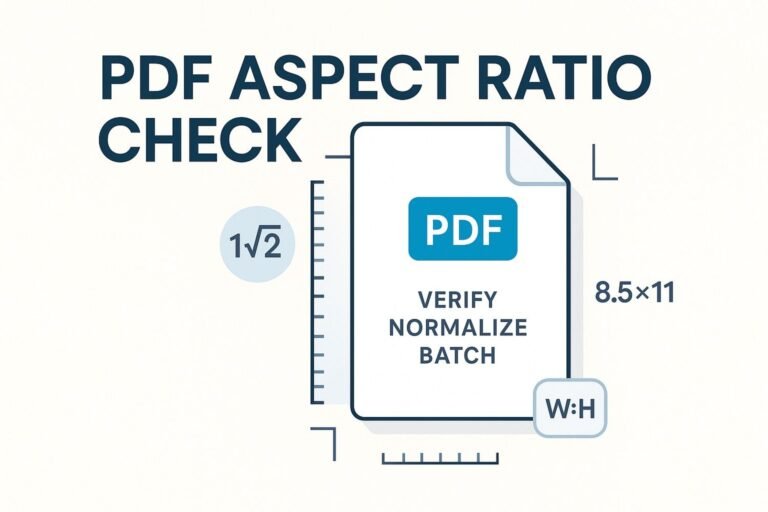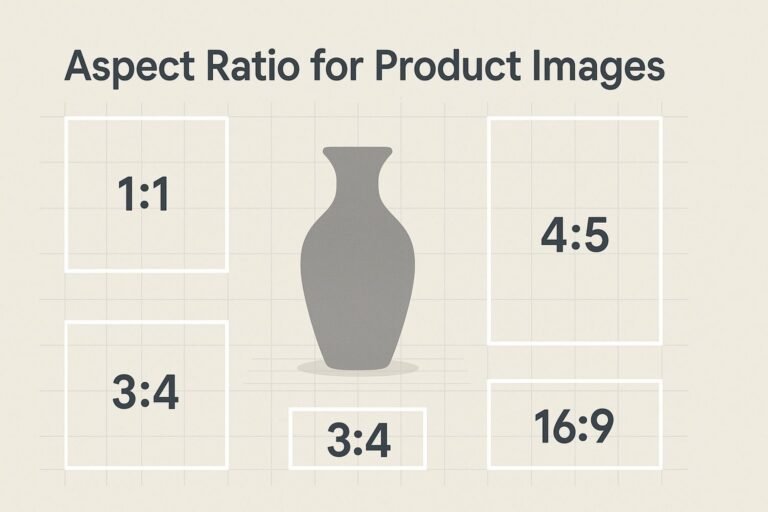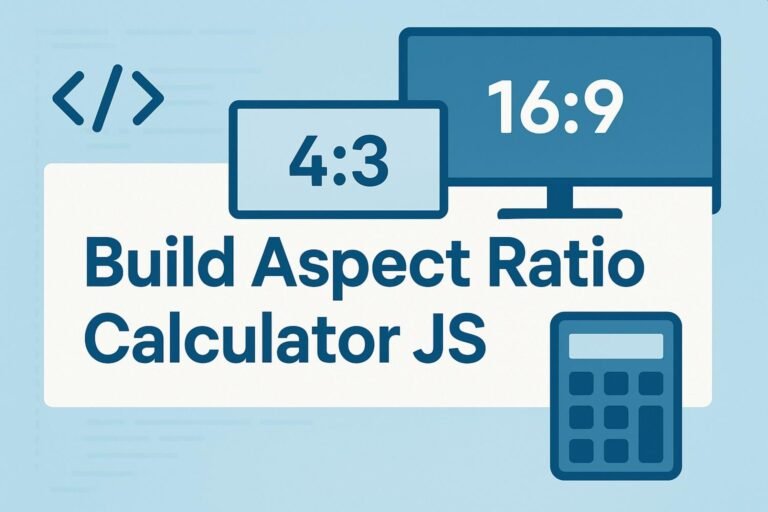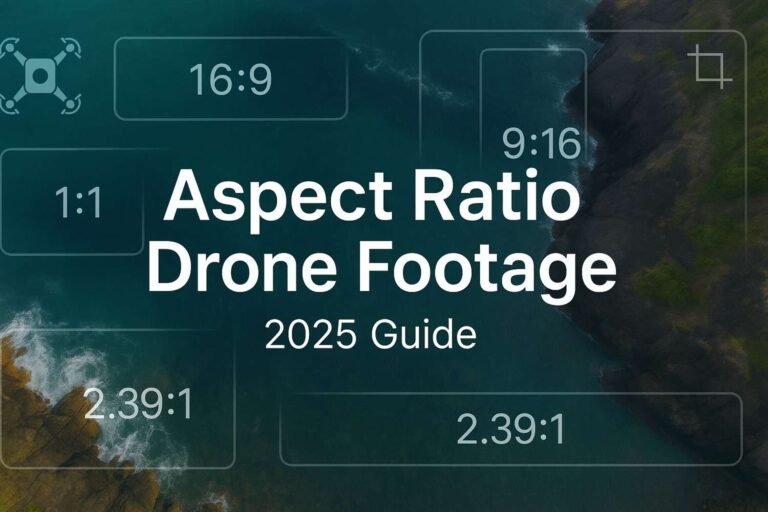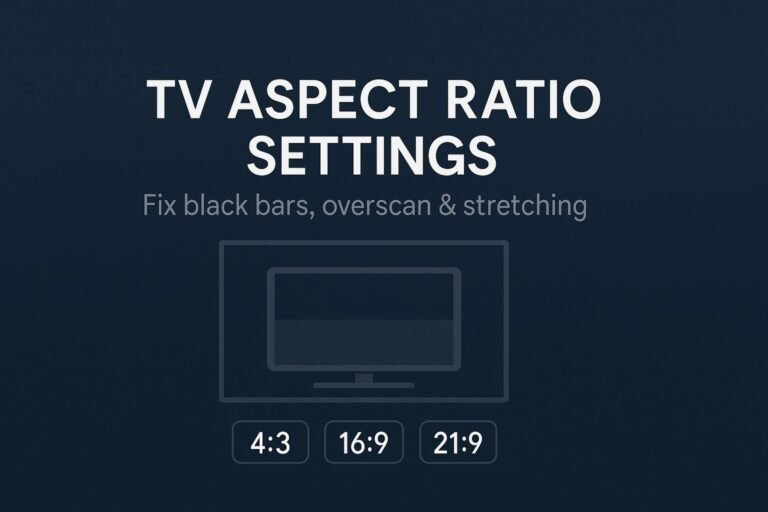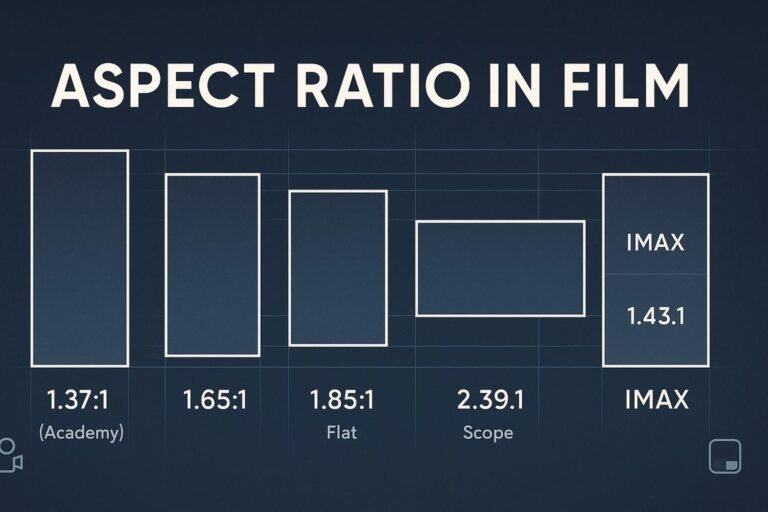A practical, up-to-date guide to the best tools for designers aspect ratio tasks—set, lock, crop, resize, and export without distortion for web, print, and social.
Quick answer
- Fastest no-install: Kapwing, VEED, Clideo, EZGIF for preset aspect ratios (1:1, 4:5, 16:9, 9:16).
- Design apps: Figma, Sketch, Canva—lock proportions and export exact frames.
- Photo/raster: Photoshop, Lightroom, GIMP—precise fixed-ratio crops.
- Video: Premiere Pro, Final Cut Pro, DaVinci Resolve—set project/timeline ratio up front.
- Automation: ImageMagick (images) and FFmpeg (video) for batch, reproducible pipelines.
- Code: Use modern CSS
aspect-ratioto lock layout without hacks.
Why aspect ratio matters
Aspect ratio is the width-to-height proportion of a frame (e.g., 16:9, 4:5). It isn’t resolution; different pixel sizes can share the same ratio. Keeping ratios consistent prevents stretching, avoids black bars, and ensures your content fits platform requirements from YouTube (16:9) to Reels/TikTok (9:16). Correct ratios also reduce rework and improve on-page UX by preventing layout shifts.
Comparison: which tool for which job?
| Scenario | Best pick | Why it wins | Alternatives |
|---|---|---|---|
| Rapid social crops (1:1, 4:5, 9:16) | Kapwing | One-click presets, canvas Fit/Fill, browser-based | VEED, Clideo, EZGIF |
| UI mocks with locked proportions | Figma | Scale tool & aspect-ratio lock; constraints for responsive frames | Sketch, Canva |
| Precise image crops & exports | Photoshop | Fixed-ratio crop, bleed/letterbox, pixel-accurate output | Lightroom, GIMP |
| Batch processing (hundreds of assets) | FFmpeg / ImageMagick | Scripts that preserve ratios, pad/crop at scale | Shutter Encoder (GUI for FFmpeg) |
| Vertical/square versions of horizontal video | Final Cut Pro (Smart Conform) | Auto reframing keeps subjects centered | Premiere Pro (sequence settings), DaVinci Resolve |
| Optimize & resize for web performance | Squoosh | Local, privacy-friendly, high-quality codecs | Native export + ImageOptim |
Copy-ready workflows
1) Batch images to max width—keep aspect ratio (ImageMagick)
magick mogrify -path ./out -resize 1600x -format jpg ./in/*.{png,jpg,jpeg}Tip: Leaving height blank (1600x) preserves proportions. Use ^ or ! only if you fully understand crop/force semantics.
2) Convert 16:9 to 9:16 without distortion (FFmpeg)
ffmpeg -i in.mp4 -vf "scale=1080:-2:force_original_aspect_ratio=decrease,\
pad=1080:1920:(ow-iw)/2:(oh-ih)/2" -c:a copy out_9x16.mp4This scales to fit and pads evenly—no stretching. Swap numbers for square (1080×1080) or 4:5 (1080×1350).
3) Photoshop square crop fast
- Select the Crop Tool (C).
- In the Options bar, choose Aspect Ratio → 1:1, position, then commit.
4) Figma logo that always scales proportionally
- Select the layer → toggle Lock aspect ratio next to W/H.
- Use the Scale tool to resize components without breaking constraints.
5) Canva custom size with ratio lock
- Click Resize → Custom size.
- Enter width/height and keep the lock icon on.
Design & prototyping tools
Figma provides a visible aspect-ratio lock and a Scale tool that resizes elements proportionally—ideal for maintaining brand marks across components. Sketch offers proportional resizing via Shift, while Canva lets you set a custom canvas and lock the ratio before exporting platform-ready sizes.
Photo & raster editors
Photoshop supports fixed-ratio cropping and canvas growth for letterboxing/pillarboxing. Lightroom includes preset aspect ratios with a simple lock toggle for constrained crops. GIMP offers a Fixed → Aspect Ratio option in the Crop tool so you never eyeball it.
Video editors
Set the project/sequence ratio before you start cutting. In Premiere Pro, use Sequence Settings to define exact frame size (e.g., 1080×1920). Final Cut Pro has Smart Conform to reframe automatically for square/vertical. In DaVinci Resolve, change Timeline Resolution under Project Settings to match target ratios (16:9, 9:16, 1:1).
Online quick tools (no install)
- Kapwing — Resize Canvas with social presets; Fit/Fill controls.
- VEED — One-click 9:16/1:1/16:9 and platform templates.
- Clideo — Custom size or pick ratio; Fit or Fill with background color.
- EZGIF — Crop/resize with predefined ratios (1:1, 4:3, 16:9, 3:2, golden ratio), supports animated formats.
- Squoosh — Local, high-quality compression + resize for fast pages.
- Croppola — Content-aware auto-crop with selectable aspect ratios.
- Shutter Encoder — Friendly FFmpeg front-end with scale/crop/Adapt, Stretch, Crop behaviors.
Web & code: lock ratios in CSS
Modern CSS has a native aspect-ratio property—no padding hacks. Combine with object-fit for media:
.media {
aspect-ratio: 16 / 9;
width: 100%;
height: auto;
object-fit: cover; /* prevent distortion, allow safe cropping */
}Bonus: Add explicit width/height attributes on images to reserve space and avoid layout shift.
Common mistakes (and fixes)
- Stretching to fit: Use crop or letterboxing; don’t scale width/height independently.
- Setting ratios too late: Define sequence/timeline ratios at project start.
- Ignoring platform behavior: Use 4:5 for IG feed, 9:16 for reels/shorts, 16:9 for landscape video.
- No automation: For teams, script ImageMagick/FFmpeg so outputs are consistent across campaigns.
Need precise math?
Use our Aspect Ratio Calculator to convert any size, simplify ratios, and generate perfectly scaled dimensions for web, print, or social.
FAQ
What are the best tools for designers to handle aspect ratio fast?
For quick social exports: Kapwing/VEED/Clideo/EZGIF. For production workflows: Photoshop/Lightroom/GIMP (images), Premiere/Final Cut/Resolve (video), ImageMagick/FFmpeg (automation).
How do I change size but keep the same ratio?
Use constrained resize (lock icon) in design apps, fixed-ratio crop in editors, or code: magick -resize 1600x for images and FFmpeg’s scale filter with force_original_aspect_ratio for video.
Can I lock aspect ratios in code?
Yes—use CSS aspect-ratio and object-fit for responsive embeds, images, and cards.
Is 16:9 always best?
No. Match the ratio to the channel: 9:16 vertical for shorts/reels, 4:5 for IG feed, 1:1 for avatars/carousels, 16:9 for landscape players.